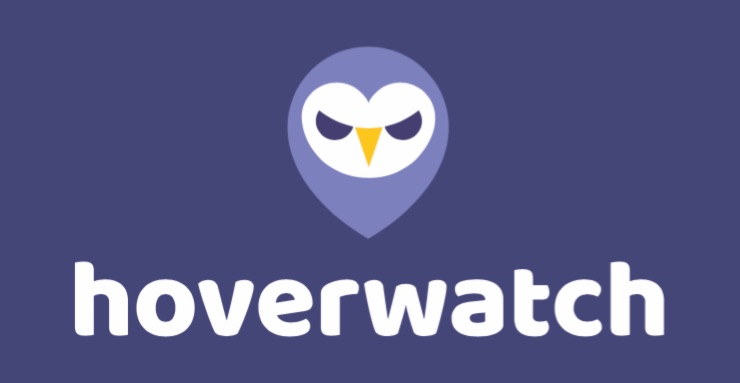Table of Contents
What is Hoverwatch?
Hoverwatch is one of the most advanced phone monitoring and tracking software you can find on the market. Hoverwatch also works as a parental control app to track all of the important activities on your children’s phones. Hoverwatch can be installed on the target device while you could track all of the activities from your phone or computer. Hoverwatch supports multiple operating systems such as Android, Windows, macOS and it operates flawlessly on all of the systems. Hoverwatch works in stealth mode and records all of the activities done by users. While there are plenty of Hoverwatch reviews out there this review focuses on all of the features that are not offered by other platforms in the market.
Is Hoverwatch Worth Buying?
Hoverwatch is one of the most mature mobile spying applications that assist to track someone phone. Hoverwatch allows you to check on your children and workers effectively. The stealth feature of this application allows you to completely stay hidden from the user of the targeted device. Besides this parental control features offers the best methods to fetch detailed information with ease.
Advantages and Disadvantages of Hoverwatch:
Advantages:
- Offers extensive features to track and record calls and SMS.
- Stays in stealth mode undetectable by the users of the phone.
- Offers features to track social media platforms such as Facebook, WhatsApp, Viber, and many more.
- Offers robust location tracking features.
- Offers packages for personal, professional, and businesses.
Disadvantages:
- Requires physical access to the target device.
- The trial version lasts for 3 days.
Features of Hoverwatch:
Stealth Mode: Hoverwatch works in stealth mode being completely undetectable by the target device user.
Call Recordings: record and remotely listen to all of the outgoing and incoming calls on the target device.
Browsing History: View all of the information on websites visited on the targeted device.
Facebook Messages Tracking: Track and view all of the conversations from Facebook messenger on the targeted device.
SMS Tracking: Read all of the sent and received messages on the targeted device.
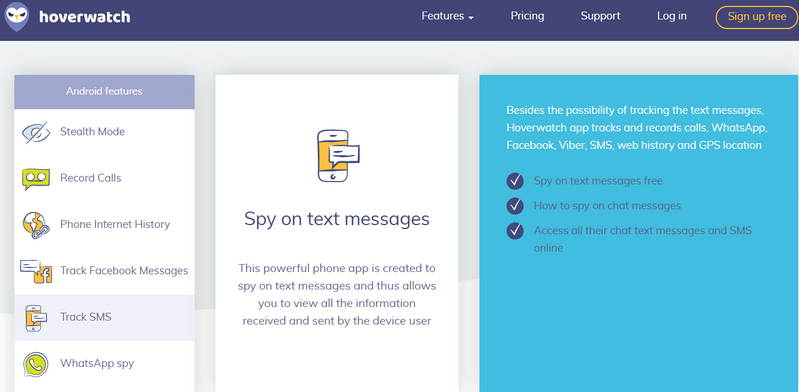
WhatsApp tracking: Use Hoverwatch WhatsApp Spy program to secretly view conversations on WhatsApp.
Snapchat tracking: Use Snapchat spy to monitor all of the activities on the Snapchat platform.
Viber tracking: Hoverwatch Viber spy feature allows you to view and save conversations and take screenshots.
Tracking Phone Location: Use extensive phone geographical-based tracking features to collect information on the target device location.
Screenshots: Take screenshots on the target device based on events and view them on the cloud.
Sim card change: Hoverwatch works even if the targeted user changes the device sim card and you would be notified every time there is a sim card change on the device.
Contacts Save: Save and view all of the contacts saved on the targeted device.
Camera Tracking: Take a picture with the front-facing or rear-facing camera whenever the user unlocks the targeted device.
Track Calls: Save and view all of the call logs for incoming and outgoing calls on the targeted device, you can view all of this information on the Hoverwatch administration panel.
Compatibility:
One of the most highlighted USPs for Hoverwatch is its compatibility. Hoverwatch is one of the few platforms that offers you compatibility on Android phones and Windows devices. Hoverwatch also works with Mac operating systems though it has few limitations and that is because of the limitations Apple has on its product line. Hoverwatch works great with all old and new versions of the operating systems.
Plans and Pricing of Hoverwatch:
Hoverwatch offers 3 pricing plans for the users on a subscription basis.
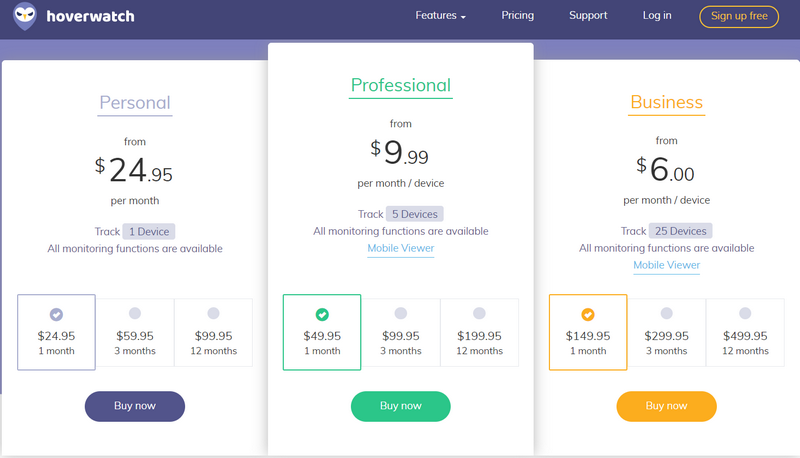
Personal: With the personal plan you can track 1 device with all monitoring features available. The user can opt to subscribe to the plan for 1 month, 3 months, or 12 months. A personal plan is a great choice if you’re looking to track an individual.
Professional: Professional plan allows you to track up to 5 devices with all of the monitoring features enabled. Additionally, you also get a mobile viewer. The users can opt to subscribe to the plan for 1 month, 3months, or 12 months. A professional plan is a great choice for families.
Business: If you’re looking to track employees then a business plan is the best choice because it allows you to track 25 devices at a time with all monitoring options. Additionally, the users can opt to subscribe to the plan for 1 month, 3 months, or 12 months.
How does Hoverwatch Work?
1) Register with Hoverwatch:
The first step requires you to sign up with Hoverwatch all you need to do is visit Hoverwatch’s official website and click the signup for free button. You would be provided a free trial account. You can buy the subscription anytime.
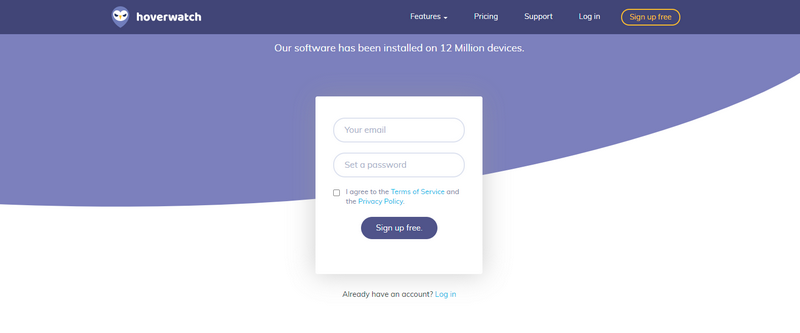
2) Prepare Devices:
Right after you have successfully signed up you would the Hoverwatch download link which would be for target device.
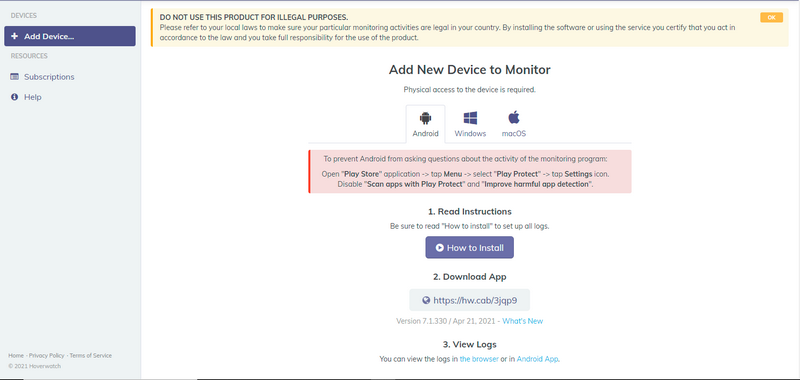
3) Start Monitoring:
After successful enrolment of your device, you would be able to monitor the device and get all of it the within the online Hoverwatch dashboard.
How to Install Hoverwatch?
For those who are looking for an answer on how to install Hoverwatch follow the steps below
1) Prepare the target device
- Open the play store app on your phone.
- Select menu selection on the top left corner.
- Turn of option scan apps with play protect.
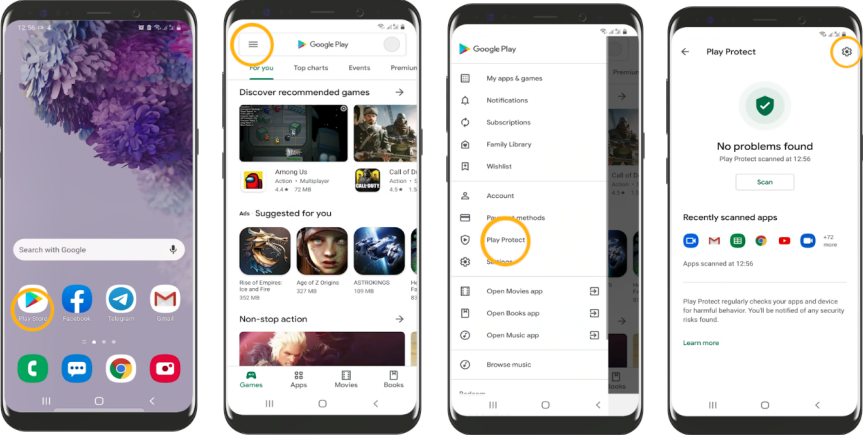
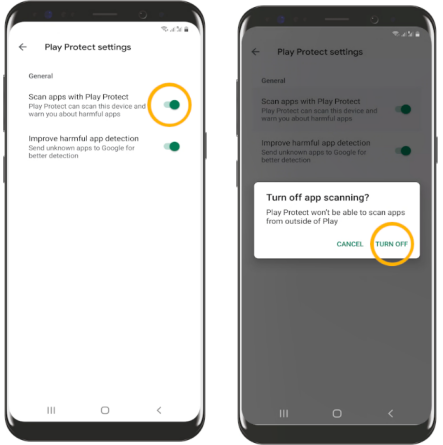
2) Open your account
- Open the browser from the targeted device.
- Type hoverwatch.com in the address bar.
- Click sign up for free or login if you already have created an account.
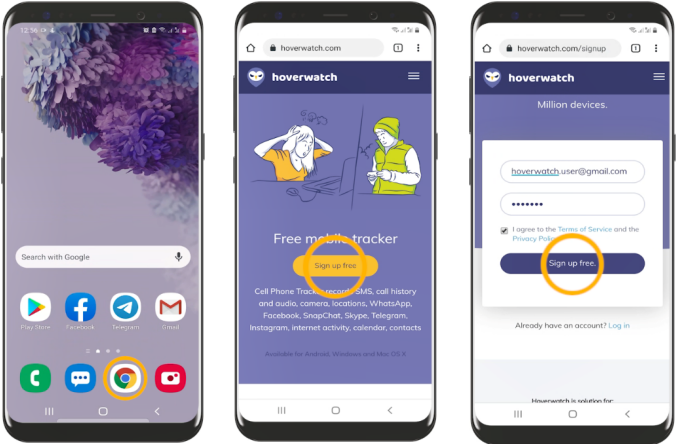
3) Install the application
- Hoverwatch login would give you the link for downloading the app on the main screen click the link.
- There would be a prompt for Hoverwatch app download click OK.
- When the file has downloaded tap open.
- If it is prompt from chrome for installation for unknown apps click settings and select allow from the source.
- Right after this, you would get a prompt to install sync service click install.
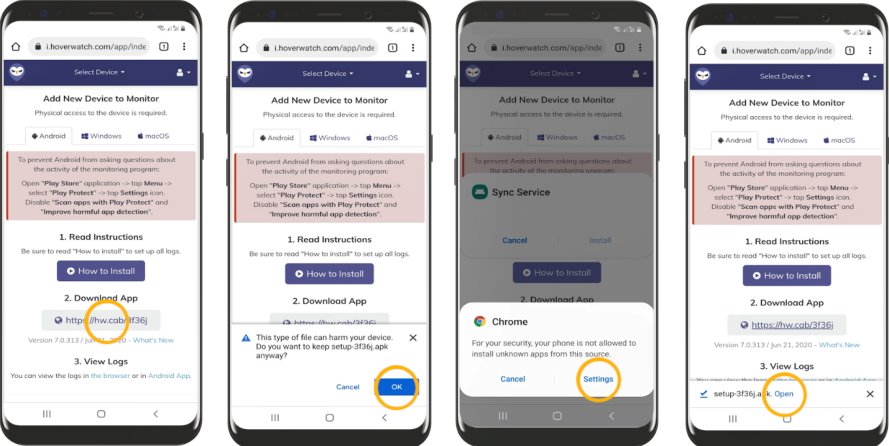
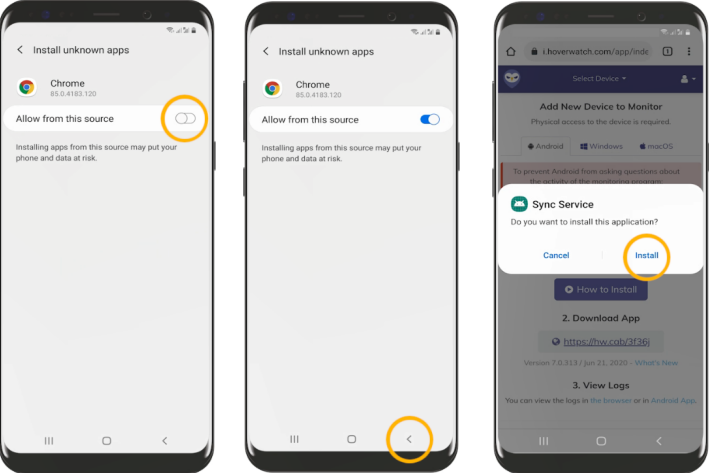
4) Make the device Monitorable
- After the application has installed successfully open the application.
- There would be a prompt for making the device monitorable click next.
- The application will confirm the usage of the targeted device select one of the options and click next.
- Accept the end-user license agreement by checking the tick box and clicking I accept.
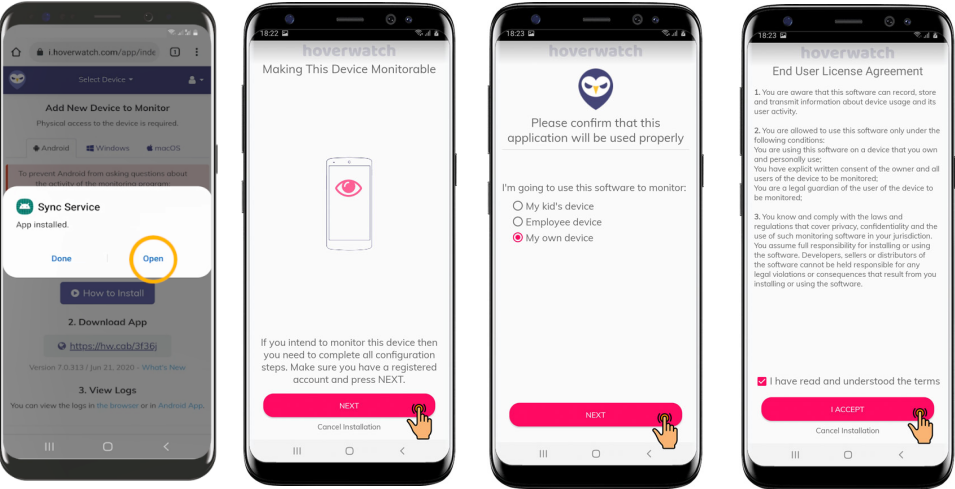
5) Setting up Application Requirements
Basic Permissions
- Turn on the basic permissions.
- You would be asked to allow access to contacts click allows.
- You would be asked to allow the sync service to make and manage phone calls click allow.
- You would be asked to allow the sync service to access your phone call logs click allow.
- You would be asked to allow sync service to access photos and media on device click allow.
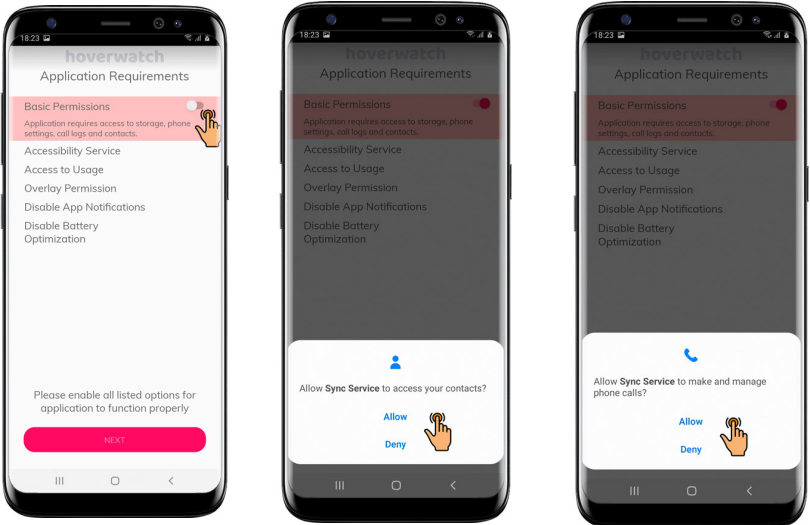
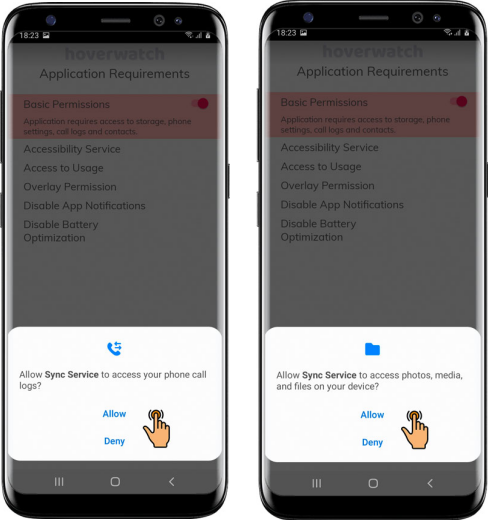
Accessibility Service
- You need to turn on the accessibility service by clicking the switch selection.
- An information box would appear to click ok.
- An installed services window will open select sync service and turn on.
- A prompt will appear informing on access to the sync service click Allow.
- The sync service would turn on and tab back to the setup.

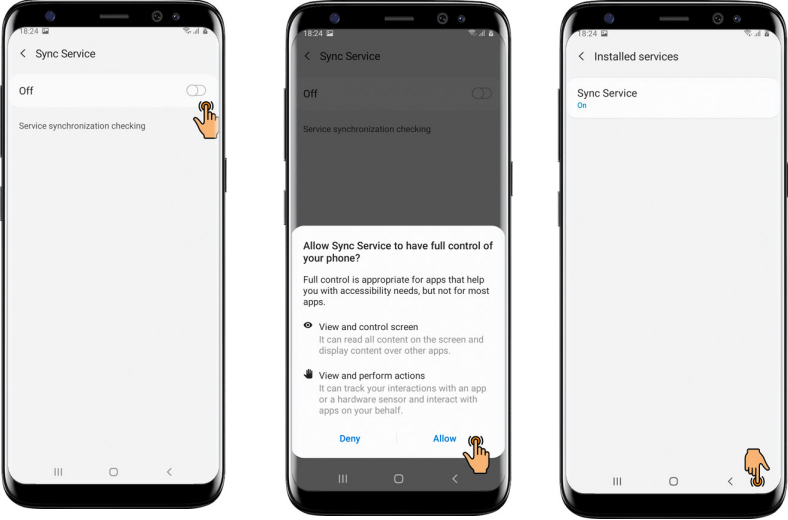
Access to Usage
- You need to turn on the Access to usage through the switch button.
- An information box would appear to click ok.
- Search and select sync service within the user data access menu.
- You need to click the allow usage tracking switch to on.
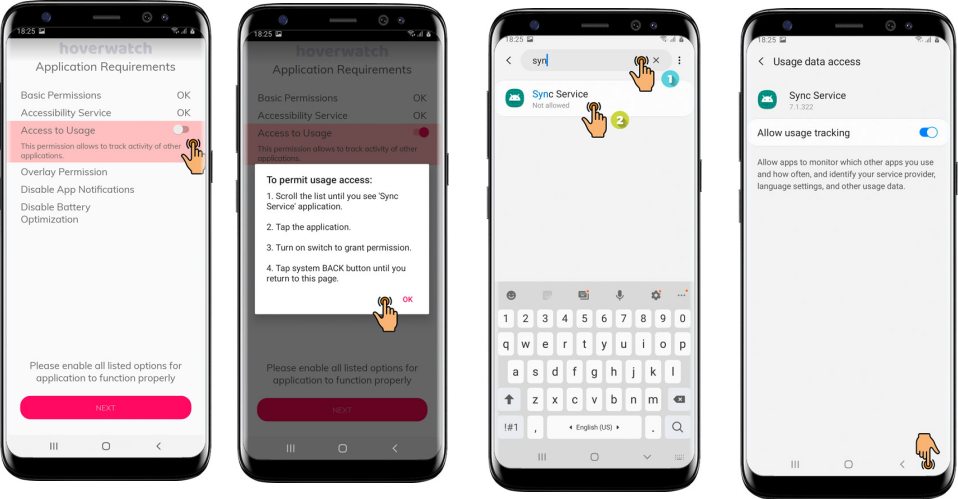
Overlay Permission
- You need to turn on the overlay permission switch.
- A window will pop up asking for permission click allow permission.
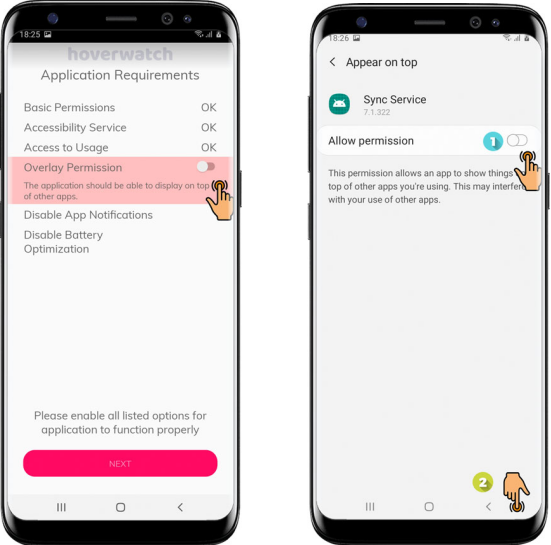
Disable App Notifications
- First of all, you would need to turn on disable app notifications.
- An information box would appear simply click ok.
- A popup window for sync service will appear to turn off show notifications.
- Press the back button to return to the app.
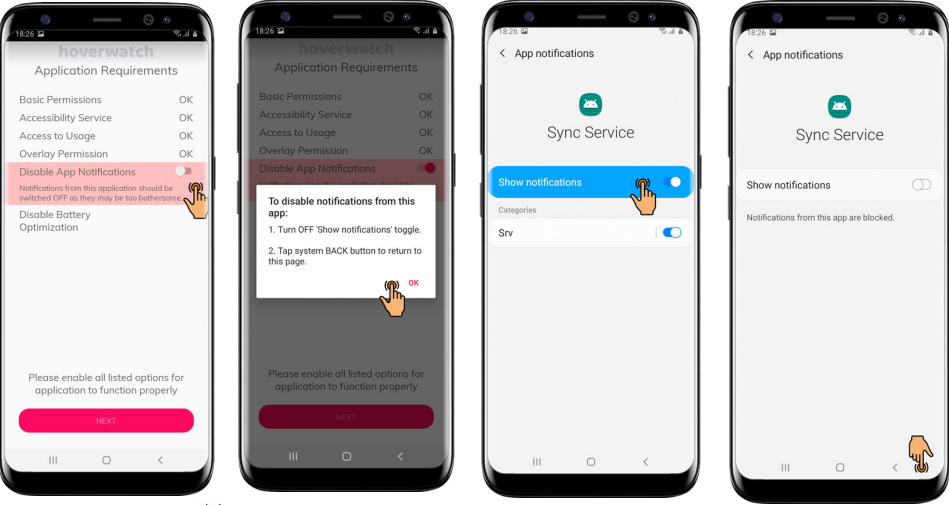
Disable Battery Optimization
- You need to turn on the disable battery optimization switch
- A popup will appear asking for stopping battery usage optimization select allow.
- After you’re done select next
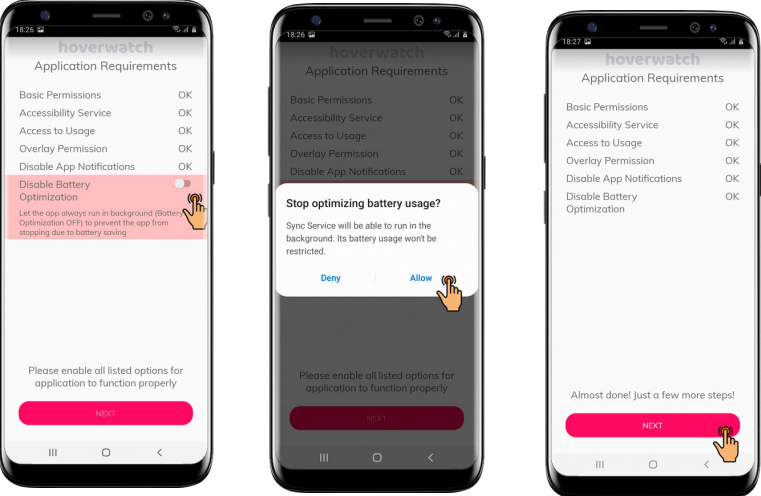
6) Activate the App
- Enter your Hoverwatch Credentials and tap activate.
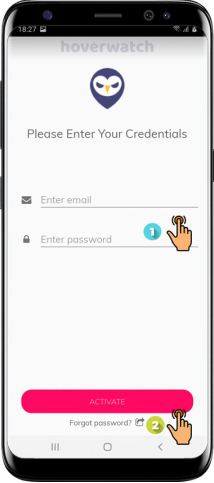
7) Choose Activities to Track
- Turn on the activities you wish to track through switch buttons.
- Allow all the permission prompts
- Click next.
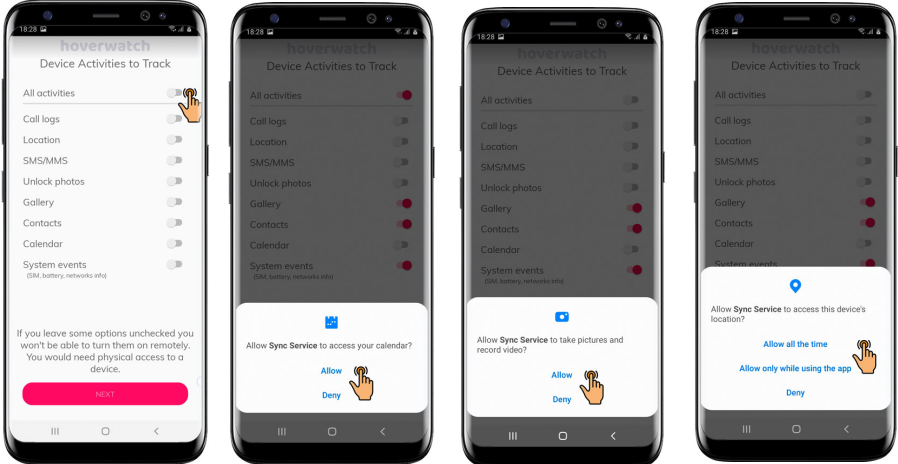
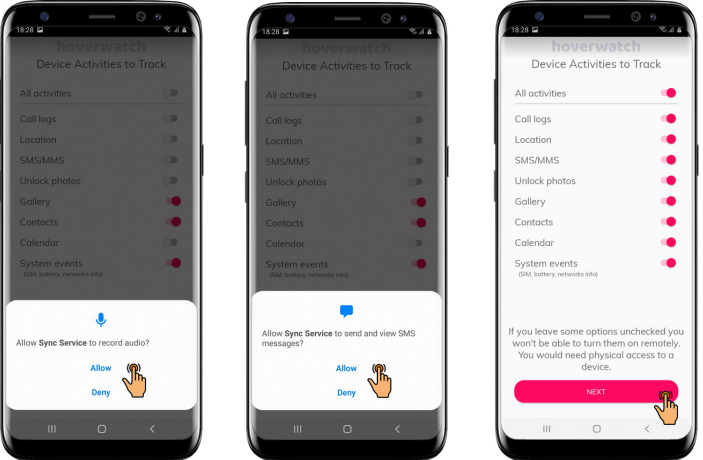
8) Select Additional Activities to Track
- Select the additional Activities you wish to track through toggle buttons.
- Click Next.
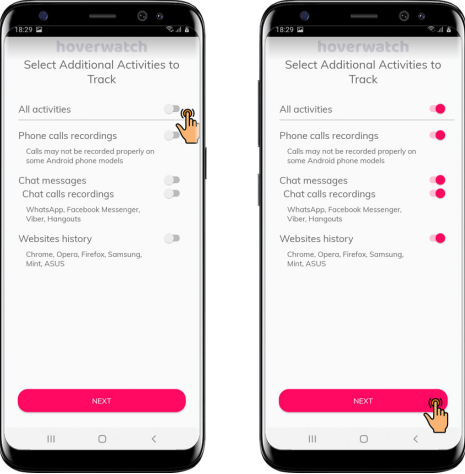
9) Select Screenshots to Record
- Select the screenshots you would like to record through toggle buttons.
- A popup would ask you to start recording with sync service click start now.
- Click next.
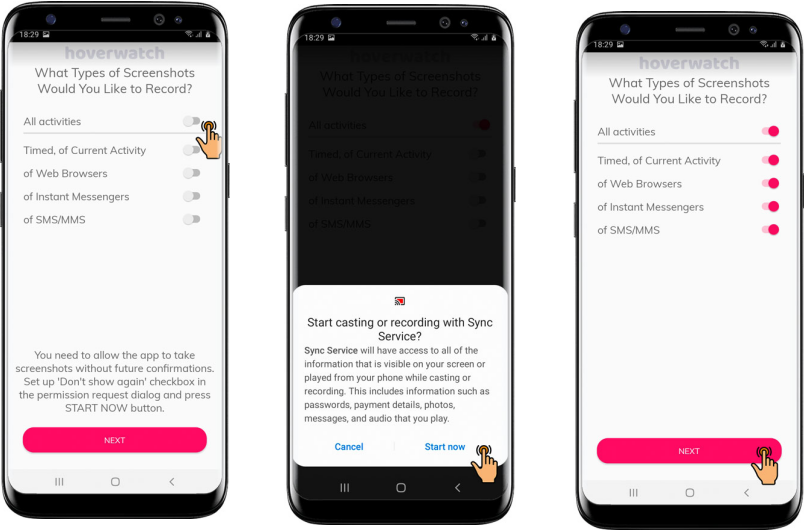
10) Set up your pin
- You need to select the pin to protect your app
- Remember the pin and click next.
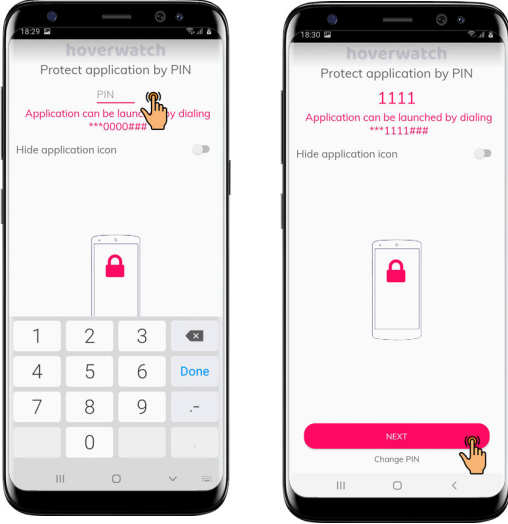
Your installation has been completed simply tap finish installation.
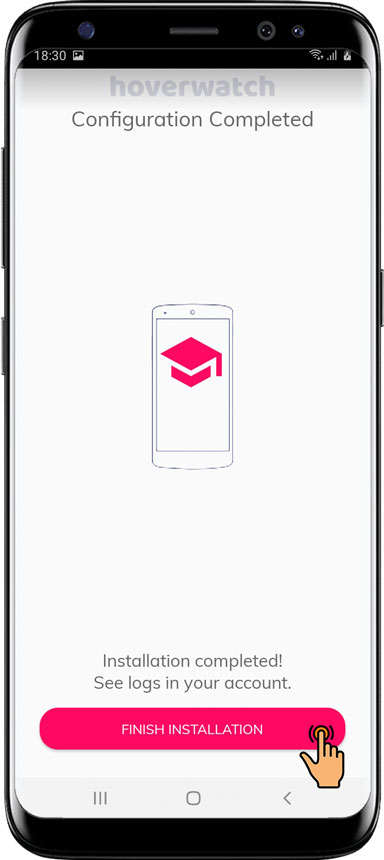
Is Hoverwatch Free?
Hoverwatch offers a 3-day trial and if you decide to stick with the service you can pay for the service subscriptions and keep on monitoring all of the enrolled devices. The pricing starts from $24.95 per month and users could also select a yearly subscription with discounted $99.95 only. Hoverwatch reviews: Don’t miss out on Hoverwatch free trial.
Can Hoverwatch Be Detected?
Hoverwatch offers a stealth mode for users who wish to be invisible while tracking target devices. There is no additional effort required to use the stealth functionality the application runs in stealth mode by default as soon as you download it and set it up. Hoverwatch reviews: It is not an easy task to find the service and turn it off and you have complete control over the targeted device.
Conclusion:
Tracking applications are pretty useful for parents, workers, and couples who are worried about their relationship. And the traditional solutions are outdated and easily detectable. Hoverwatch on the other hand has been developed with new standards and is far more advanced as compared to other solutions out there. You can download the application from Hoverwatch’s official website and opt for a free 3-day trial and decide to buy based on results.
You can also read other spy app reviews articles:
mSpy Review– Is It the Best Spy App for Android & iOS?
Spyic Review– Is It the Best App for Parental Monitoring?