Is It Worth to Buy Qustodio?
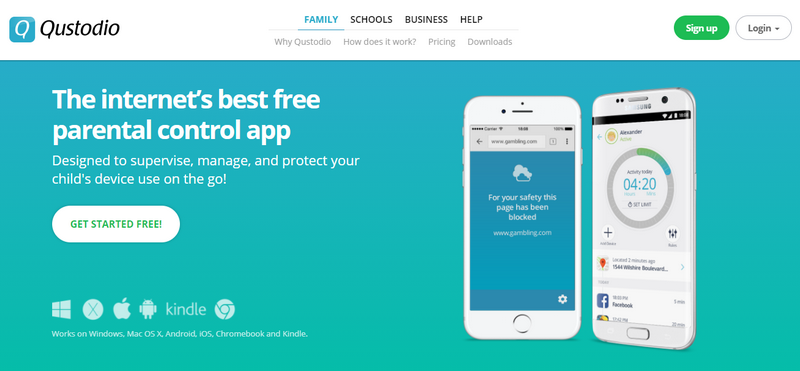
As a parent, it is important to safeguard your kids and monitor their regular activities, especially mobile screening and internet usage. If you are a caring parent and looking for any tracking application, it’s always the right decision to pick the application that supports multiple or cross-platforms.
Because in today’s multi-device world, a parental control application running only on a PC is useless. You should also make sure that it takes a comprehensive approach, not only monitoring your children’s online activities but also alerting you when anything out of the ordinary occurs.
Hence, choose the application, which supports desktop computers, mobile phones, tablets, laptops, smart TVs, and so on.
To satisfy your monitoring needs, Qustodio is one of the best parental control apps available in the market for several years since 2012. A Barcelona-based Spanish company found Qustodio, and it supports seven languages like English, French, Spanish, Portuguese, Italian, German, Chinese, and Japanese.
This application gives convenience to use in the mobile application or web portal. It helps people to track their kids and keep them away from inappropriate content.
As per the Qustodio review, it allows you to set filters, rules, or time limits from your mobile application and screen your child’s activity from anywhere you are.
Qustodio will work on any device your child owns, including Android and iOS, Windows, and Kindle. It has nearly every feature you could want, including a detailed activity log, robust app blocking, and web content filtering. Parents can handle all tracking and configuration through Qustodio’s dashboard.
Qustodio Features
Qustodio has a lot to offer in terms of features and here we have given you the best parent controlling functionalities.
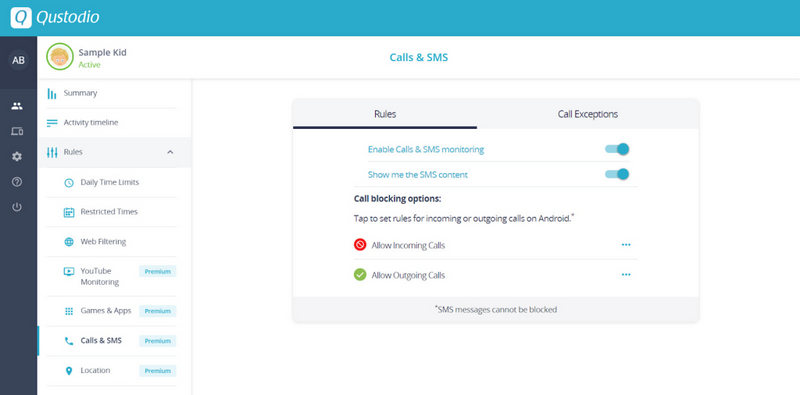
- Text management and Call Monitoring: Qustodio allows you to monitor your child’s SMS and phone without letting them know. You can get an idea of whom they communicate with based on this. Qustodio’s main dashboard displays a summary of all SMS, incoming and outgoing calls, along with the duration of each call. To check the message content, you need to check them on the activity timeline. It allows you to filter or set rules based on your needs, like viewing messages, calls, call blocking, and so on.
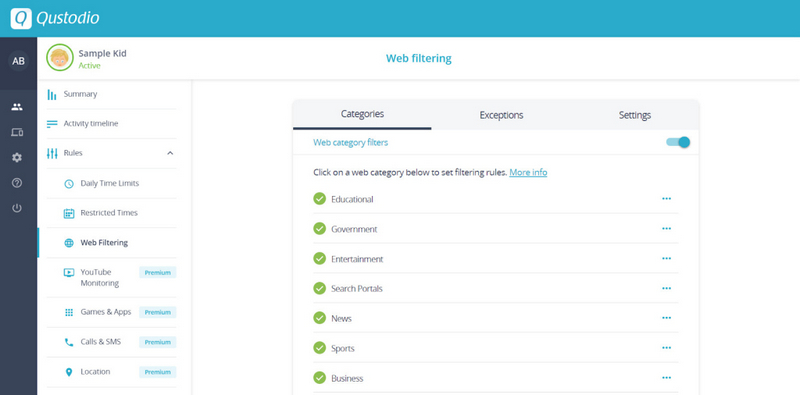
- Web Filtering: You don’t have to be concerned about your child visiting inappropriate websites once you opt for Qustodio. Qustodio’s real-time web filter aids you in filtering out any inappropriate content. When compared to most other parental control apps, the web filtering feature is also unique. Qustodio’s control panel allows you to filter websites based on category and here you will have various options for each category and they are alert, block, or allow.
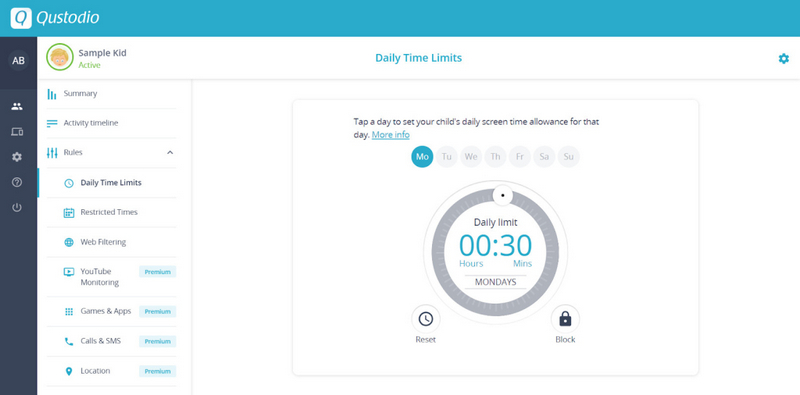
- Time allowance and Limits: With this app, you can schedule the limits for usage and allowance and it gives an option to use both the features altogether. The usage schedule is a weekly sight that includes 24 blocks for a day. The red blocks denote the restricted hours, while gray blocks show allowance, and depending on your preference, you can change the status and color of a block by clicking on it.
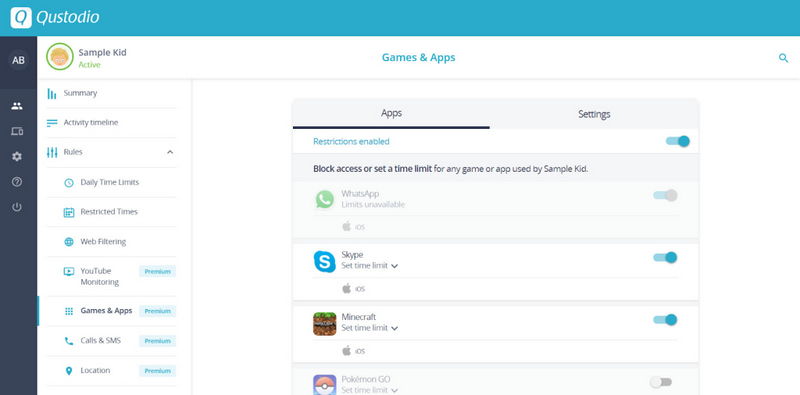
- Application Blocking: Once you install the application, it will collect the details of all the installed applications in your target mobile. By using the block features, you can restrict the application or games, whichever you feel it as vulnerable or risk.
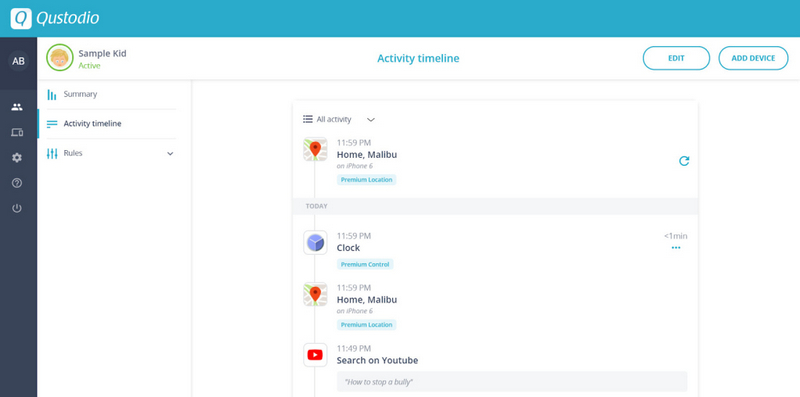
- Online Activity Tracking: This application feature will show you a chronological list of all the online activities of your children. You can also monitor their social media activities, like comments, posts, and messages.
Qustodio Pros and Cons
Pros:
- Easy to set up and use
- The web interface is simple and user-friendly
- Offers In-depth social media monitoring
- Supports multiple devices and cross-platform compatibility
- Affords features like a panic button and a location monitoring
- It is not browser-independent.
Cons:
- Conflicts between antivirus software
- There is no uninstall protection
- Subscription is quite expensive
How Much Does Qustodio Cost?
It has three unique plans and they are family, School, and business.
Qustodio Family Plan
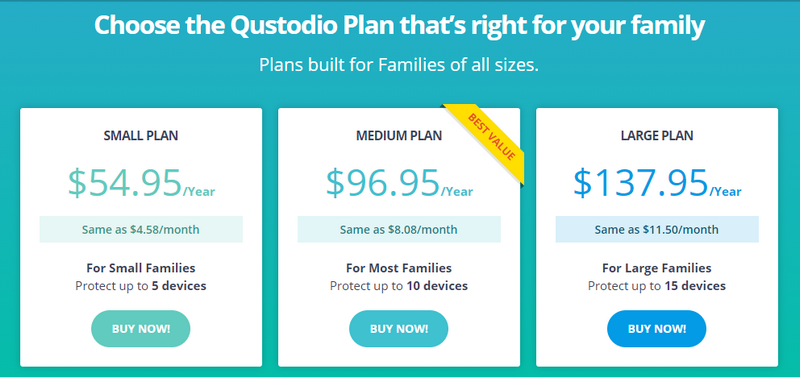
- $54.95 per year for a small plan which gives protection up to 5 devices
- $96.95 per year for a medium plan and it protects up to ten devices.
- $137.95 per year for a large plan that protects up to 15 devices.
School Plan and Business Plan
This subscription is available monthly and varies depending on the count of devices. And the plans for business and school plan remain the same.
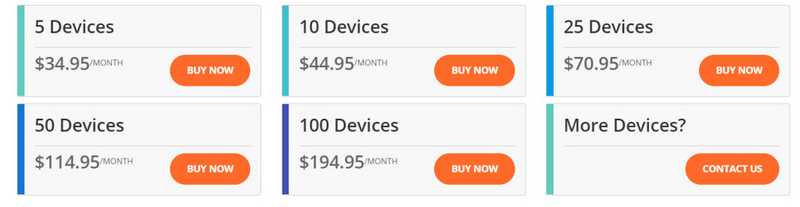
- For 5 devices, it costs $34.95.
- $44.95 for a set of 10 devices
- $70.95 for 25 devices
- $114.95 for a set of 50 devices
- For 100 devices, the price is $194.95.
Qustodio Installation and Setup
Qustodio Installation is a simple process on all supported operating systems. However, the processes differ depending on the operating system. Are you wondering how to get around Qustodio?. You need to have physical access to your target device and a speedy internet connection to complete the setup process.
Create a Qustodio Account for Free:
For every installation, you must first create a Qustodio account and the procedure remains the same for both Android and iOS devices. However, account creation is a process and they even offer you a three-day free trial to get to know the salient features.
The following are the steps to get started with the free account:
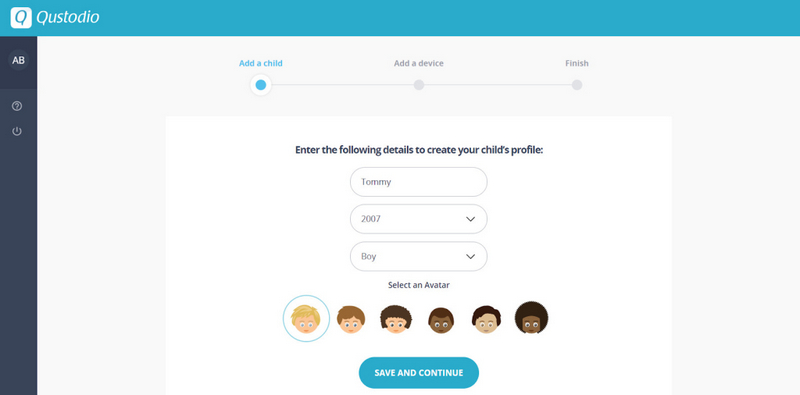
- Go to the Qustodio website and click on the “Sign Up” option available in the top navigation bar.
- On the next screen, enter your name, email address, and preferred password, then check the Privacy Policy box at the lowest. Once you’ve entered all of your information, click on the option “Create Your Account.”
- Qustodio will automatically log you in, and you can access the dashboard to create your kid’s profile.
- Enter your child’s information, such as name, year of birth, and gender. Then choose an avatar for them and click “Save and Continue.”
The Installation Process for Android Devices:
After saving the information, Qustodio will ask you where you want to download the app. To begin the installation, select “Smartphone” and then click “Protect This Device.”
Downloading and Installing
The next step is to download and install Qustodio on your target device. This will allow Qustodio to collect data from their device.
Here’s how to get Qustodio up and running:
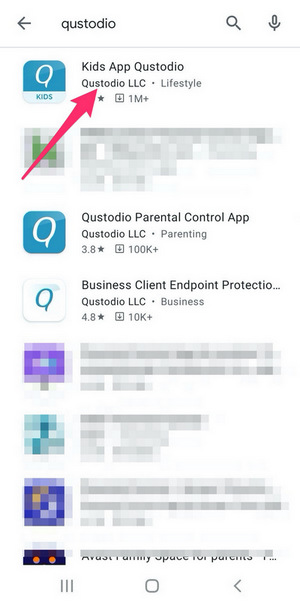
1. Open the app drawer on your child’s device and select “Play Store.”
2. In the top search bar, type “Qustodio” and press enter to search for the app on Google’s Play Store.
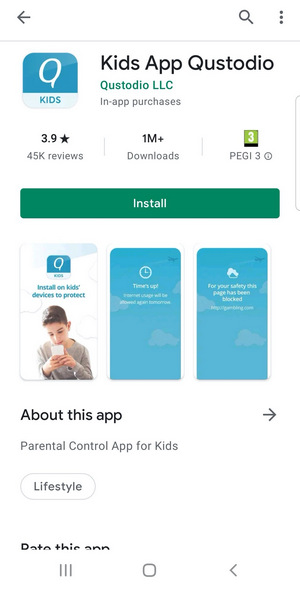
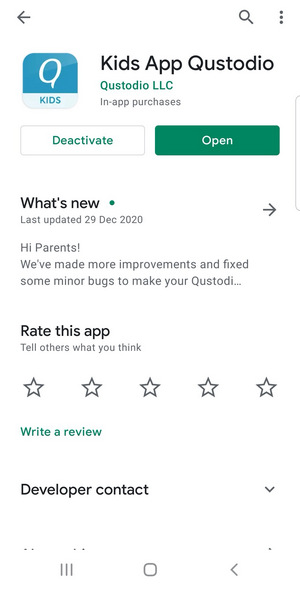
3. Select the “Kids App Qustodio” app and then click “Install” for downloading and installing the application. When you’re finished, press the “Open” button to start the app.
Qustodio Setup Wizard Completion
After you have successfully installed the app, you must grant it certain permissions to monitor the target device, and to do that, follow the below steps:
1. The first screen you’ll see will ask if you already have an account. Select “I have a parent account.”
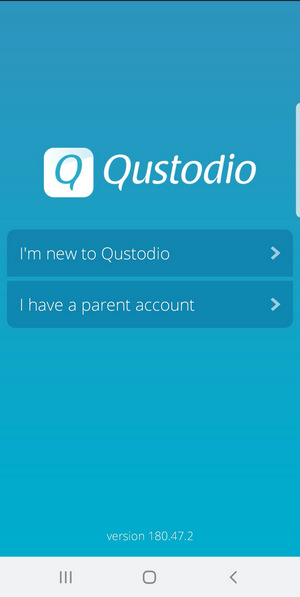
2. Select “Accept All” on the next screen to accept the terms and conditions and proceed to the Kids App login page.
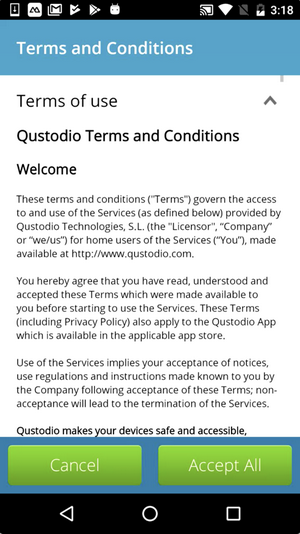
3. Enter the Qustodio login credentials you used in account creation and click “Login” to proceed.
4. On the next screen, enter the device name for easier identification, then tap “Next.”
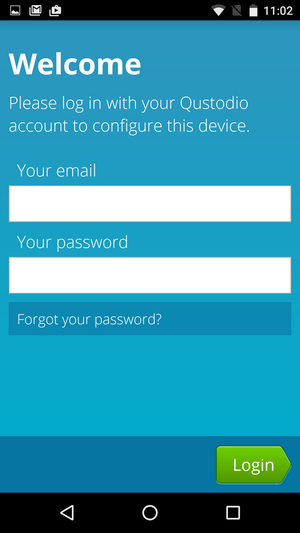
5. Qustodio will ask which device you are configuring and to begin setup, tap on “Kid’s Device.
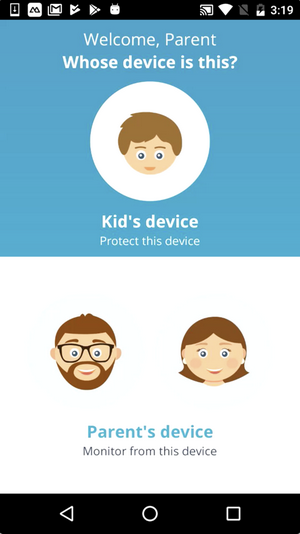
6. Navigate to the existing kid’s account that you created in the account creation step.

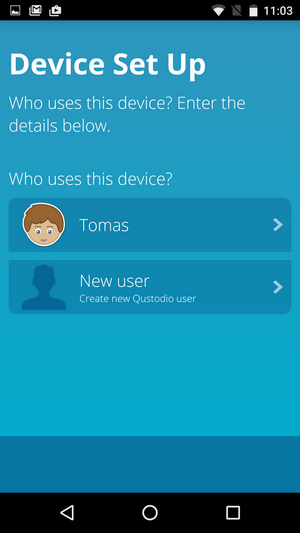
7. On the Qustodio setup wizard, select “Activate now” to enable accessibility.
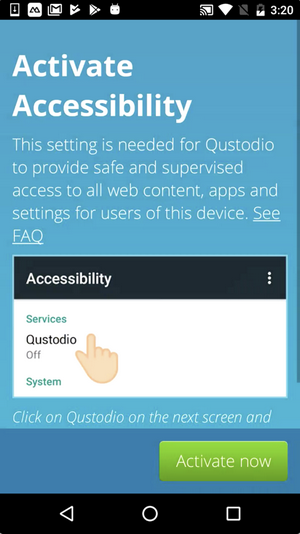
8. Tap on Qustodio on the Accessibility settings page, then turn on the toggle to allow the app to monitor device operations.
9. Then, on the Notification access screen, activate notification access by tapping on “Activate now” again and turning on the toggle next to Qustodio. To grant Qustodio access, click “Allow” in the pop-up that appears.
10. You will now enable app supervision. Tap “Activate now” once more, then turn on the toggle on the next page. Then, on the pop-up that appears, tap “Allow” to allow the Qustodio app to take precedence over other apps.
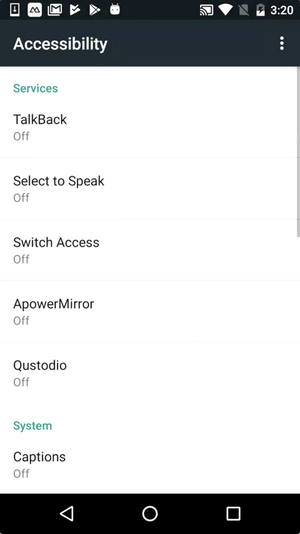
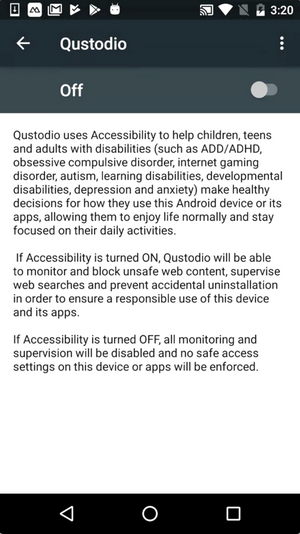
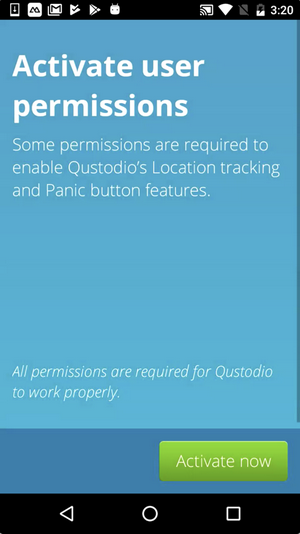
11. Tap on “Activate now” once more to activate user permissions. Then, on the pop-up that appears, authorize access to the device’s functions by tapping “Allow.”
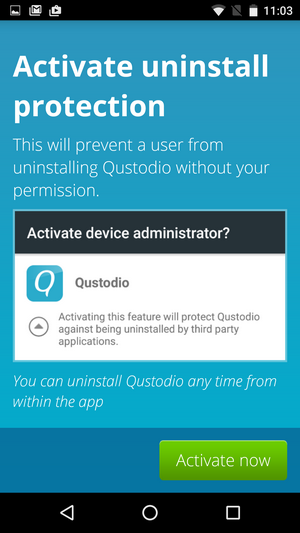
12. When prompted to activate uninstall Qustodio protection, select “Activate now” for preventing any unauthorized removal of the application. On the next page, click “Activate this device admin app” to grant Qustodio access.
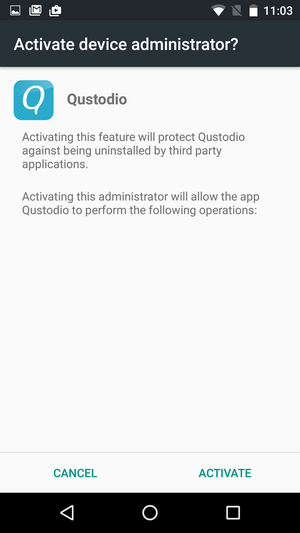
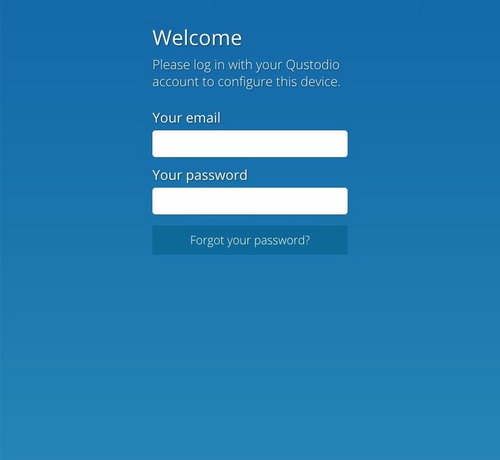
13. Qustodio will display a final notification informing you of the completion of the setup process.
14. Finally, disable any battery-saving options that may affect Qustodio’s performance.
Installation Procedure For iOS:
1. Get your iOS device ready for installation by doing:
Disable any restrictions on the device by going to Settings > Screen Time > Disable Screen Time.
Surf to Settings > Safari > Advanced > Javascript to check that Javascript is enabled in Safari
Remove any previous versions of Qustodio.
2. Open the App Store on your child’s iOS device and search for “Kids App Qustodio.”
3. Once you get the application, click the “Install” button to download and install it on your target device. To start the app, press the “Open” button.
Complete The Setup Wizard:
1. Once you launch the app, click on the “I have a parent account” option to login
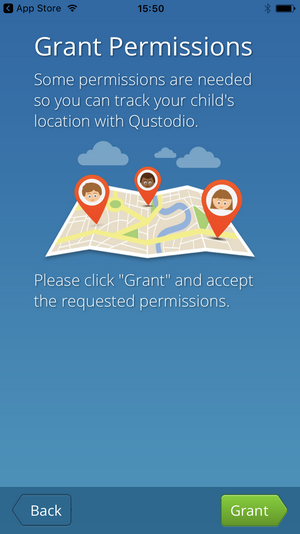
2. Enter the email address and preferred password you choose in the account creation step.
3. Select “Kid’s device,” when asked, “Whose device is this?”
4. Then choose the proper kids’ profile on the next page. If you haven’t created the profile, you can do it by tapping on the “New user” option and tap on the “Next” button for permission grant.
5. On the “Grant permissions” page, choose “Grant,” then on the next screen, click “Enable location.” This will bring you to the iOS settings page.
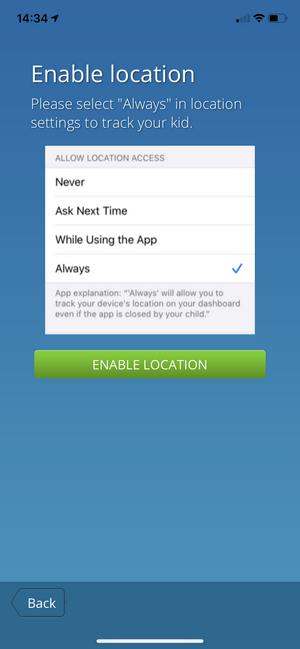
6. Go to Qustodio > Location and make sure it’s set to “Always.”
7. Next, select “Install iOS profile” to authorize Qustodio to monitor the target device. This will download a configuration profile for you to install.
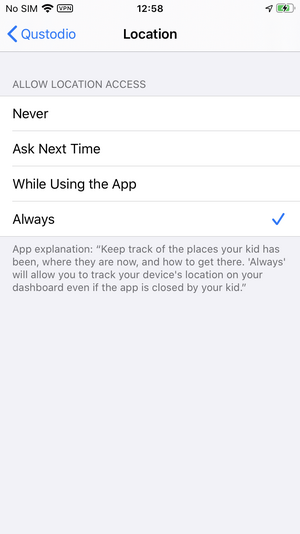
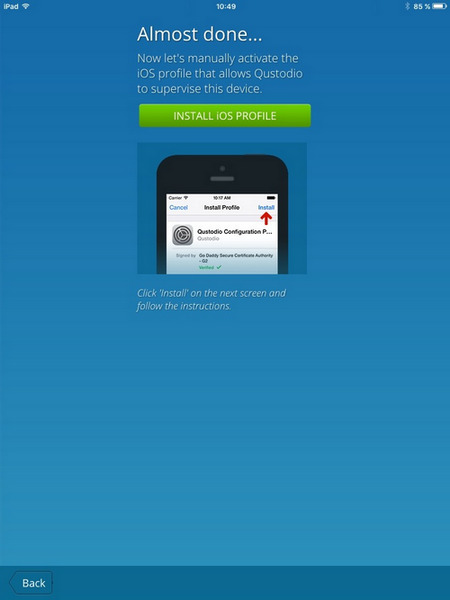
8. If you’re using iOS 10.3 or later, make sure two of the installed certificates are “trusted.” Navigate to Settings > General > About > Certificate Trust settings to accomplish this.
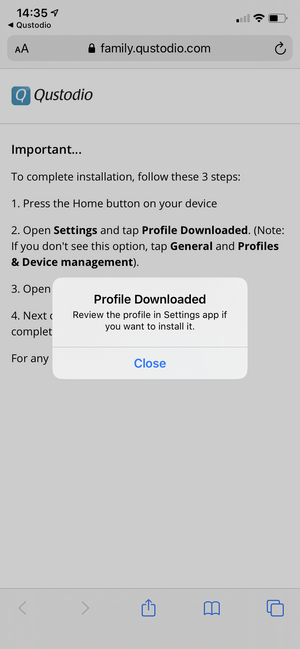
9. Launch the Qustodio app to ensure that everything is in order. You’ll also receive an email with a passcode confirming that you installed Qustodio’s iOS profile successfully.
Begin monitoring
You are now ready to monitor after installing the app on the target device and granting all necessary permissions in Android or iOS devices. You can do so by logging into your account and then going to the activity timeline or dashboard.
How To Uninstall or Remove Qustodio?
Are you thinking about how to remove Qustodio without password or uninstall Qustodio? Then here you have the best options.
On each block screen, you can access the settings menu by clicking the settings button in the bottom right corner of the screen. After entering your password, click “Disable protection” and then choose one of three options:
- Disable Qustodio for a limited time.
- Turn off Qustodio until you want to use it again.
- Remove Qustodio to obliterate the app from the device.
Qustodio Mobile Compatibility
- Qustodio is compatible with different operating systems and it includes:
- Microsoft Windows (Windows 7 SP1 or later)
- OS X (Macintosh Operating System) (Mavericks 10.9 or later)
- Android (Android OS 5 or later)
- iOS (iOS 11 or later)
- Kindle (Kindle OS 4.0.3 or later)
And Qustodio’s problem is that it is not compatible with Linux, Chrome OS, and Windows Phone OS.
Qustodio Support
As per Qustodio’s reviews, the customer support is excellent from the expert team. You can visit the official Quatodio Help page if you require customer service. There, you’ll find answers to a variety of frequently asked questions.
If those questions are not providing you a solution, then you can raise a request in the help center by providing the details like issue type and the related information.
Conclusion
As per the Qustodio review, as a parental control app, Qustodio certainly lived up to its billing. It has all the features that any parent would require to keep track of their child’s activities. The best part is that, despite the difficult navigation, many of the features worked as they should.
However, one of its most significant advantages is that it supports multi-device operations. Even among other parental control apps, this is unusual. The major disadvantages of Qustodio are that it is expensive and gives an option to how to bypass Qustodio on Android using VPN. Qustodio’s effectiveness and simplicity in other areas contribute to its longevity.
You can also read other spy app reviews articles:
mSpy Review– Is It the Best Spy App for Android & iOS?
Spyic Review – Is It the Best App for Parental Monitoring?
